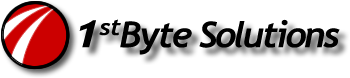Microsoft Security Essentials MsMpEng.exe – Antimalware service executable using high CPU Time
I have Windows 7 Ultimate x64, but I think this might be problem in any version. I keep having issues with Microsoft Security Essentials MsMpEng.exe using high CPU Time and hogging the cpu.  Basically, using a large amount of resources, like 100%!  It’s eating the CPU time and a lot of memory. The system will work just fine, even after running for hours, when suddenly the system slows to a crawl, almost to the point I have to reset the system. I finally narrowed the culprit to MsMpEng.exe, the scanner for MSSE (Microsoft Security Essentials).
Good news is, I think the cpu hog problem is solved!
I found a link on a Google search about adding exclusions, which I suspected would be a problem for things like my backup programs. I added Crashplan and Syncback programs already, but what I found in that Google search was that you need to add the MSSE directories in C:\ProgramData to the exclusion list. WHAT!!??? Are you kidding me? MSSE doesn’t already exclude itself? Come on MS!! I really like MSSE, but that’s pretty stupid.
I went ahead and added the directories below to MSSE exclusions:
(Be sure you set your system to Show Hidden Files in Windows Explorer, because C:\ProgramData is hidden in Windows 7, and so is the “All Users” profile folder in XP.)
– – For Windows 7 – –
C:\ProgramData\Microsoft\Microsoft Antimalware C:\ProgramData\Microsoft\Microsoft Security Essentials C:\Program Files\Microsoft Security Essentials
– – For Windows XP – –
C:\Documents and Settings\All Users\Application Data\Microsoft\Microsoft Antimalware C:\Documents and Settings\All Users\Application Data\Microsoft\Microsoft Security Essentials C:\Program Files\Microsoft Security Essentials
———–
Note:
1. As stated above, make sure you have enabled/showed hidden files.
2. You may need to search your system for “Mirosoft Antimalware” or “Security Essentials” if you do not see the folders listed above.
3. I have not tested this in XP and don’t know the exact locations, so if you don’t see, do a search on your computer.
4. Thank you to several commenters for the extra information regarding XP and other possible locations!
———–
Now, for a couple days, I have had no more issues!!! We’ll see in a week if it really fixes it. That’s an easy fix, but completely annoying! I still like MSSE regardless. It’s not perfect, but I’d rather have it than anything else.
I am curious to know if anyone else found this fix to work?
Note: I do recommend people run a manual scan with MalwareBytes and SuperAntispyware once in a while, along with the real time scanner in MSSE. MSSE didn’t catch a recent trojan at one of my clients, same one was blocking MalwareBytes too. Only SuperAntispyware cleaned the system properly.
EDIT 02/10/2010:
It’s been about a week and a half, still working fine! It appears that this fixed the problem!
EDIT 02/23/2011:
I have also seen a new setting to scan only when the computer is not in use, which has also helped in some cases. Check out my newer post:
EDIT/NOTES 3/13/2013:
Some very helpful visitors have commented about the paths that may have changed on some systems. I am guessing that’s due to newer versions released since this post. Â Anyway, check these paths in your system as noted in the comments. Â This person had an XP Home sp3 system.
1) C:\Docs and Settings\All Users\Application Data \Microsoft\Microsoft Antimalware
2) C:\Docs and Settings\All Users\Application Data \Microsoft\Microsoft Security Client
3) Â C:\Program Files\Microsoft Security Client
Thanks to all of you that have visited and provided “constructive and helpful” comments.