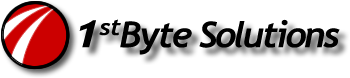There’s lots of reasons to boot to a USB drive, but mainly I am interested in booting to a Pen/Key/Jump drive for utility purposes. Like making drive images, partition resizing, or other system maintenance.
One of the main problems I am running into these days, as a service technician, is I can’t see the drives or CD drives on the newer systems running SATA RAID controllers. Nor do I have floppy’s. Heck, I tried booting to a CD with my utilities, and it wouldn’t load the ASPI drivers for the CDRom or allow me to use a keyboard! Makes it difficult to do any system level work.
I had to do it. I had to figure out how to maintain these systems. Had to make a bootable USB drive.
Here’s how you make it. Easy…
1. Boot to a floppy or CD (on a different system possibly) where you can run PQMagic and DOS tools.
2. Make sure you see the key drive. Must be FAT.
3. Run: sys c: (or whatever the key drive is)
4. cd to the key drive, run: fdisk /mbr
5. run PQMagic, and set that FAT partition as Active. (I was not able to do that with FDisk, but if you removed the hard drives, so it looked like it was the primary drive, then that should work. Fdisk will only work if the drive is the primary drive.)
6. Don’t forget to set your boot priority on the BIOS. On one system, it just recognized it as a hard drive and I set that drive as first, on another it had to be set to boot to USB specifically.
Now you’ve got a bootable usb key drive. Just like setting up a DOS/Win98 drive anyway. After all that, I setup all my autoexec.bat info and menu’s to setup ramdrive’s and quickly boot into diag tools or imaging software.
This is really handy now! These new computers are setup so differently than the old style. After doing this, I had usb keyboard and mouse, and access to usb drives from my imaging software.
Next, I’d like to setup a Linux bootable pen drive with some of the great utilities available on Linux.