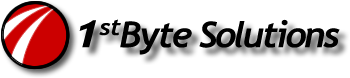Ok, this took some time to figure out. Â A good example where I don’t use these features, so didn’t know how to do it.
The problem: Google Apps “Exchange” account on iPad doesn’t work well with multiple calendars or shared calendars. (I wasn’t aware of that) Â Gmail account setup does work though, I guess.
Why use Exchange then? Â Because, then you get “Push” account, instead of long wait times to fetch data. Â For email, this is much better!
Fix: Â I just figured out a good way to do this though. Â Setup Calendars separately!
1. Go go to your Google account setup in the iPad, where it says what to sync , uncheck Calendar. Â So you’ll only have Contacts and Email selected. Â (say yes if prompted to delete)
2. Under the Mail, Contacts, Calendars settings, Add Account.
Select “Other” at the bottom.
Select under Calendars, “CalDAV”.
3. In the CalDAV account settings, add information like I have in the image below. (use any description you prefer)
Say Next, and you should get an option to select all your calendars to sync.
4. Then in your Caledar app, you should be able to pick any calendars you like.
5. Extra Credit: Â Select your primary calendar. Â Under the main settings for “Mail, Contacts, Calendar”, scroll down the the Calendar section and pick “Default” calendar you prefer.
Also, worth noting, you may need to “select” the calendars from Google sync online. Their help docs point you to this address:
You can select which calendars are available for syncing. Â I did all that beforehand and it didn’t work on the Exchange account setup for Google. I think they have disabled that access, although for email and contacts its working great for me. Â But for calendar, I could only get multiple calendars to sync by using a separate CalDAV account in iPad.