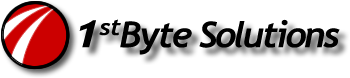One of the main reasons I don’t use Firefox in an Intranet environment, is due to the logon prompt from IIS Windows Authentication. I keep having problems with IE7 on Vista losing the auto-NTLM auth, where it asks for my password, when it’s supposed to just log me in based on my domain logon! ARgh! So I started Google-ing and found out that Firefox can do this too!!! I never knew that, in all these years of Firefox use!
You have to set which sites are allowed to do this though. But that’s fine, not like I login with NTLM all over the place, just a couple sites from the Intranet. Go to about:config in Firefox, lookup all the “network:auth” items and you’ll see this one:
network.automatic-ntlm-auth.trusted-uris
Open that, and enter the website address. (even port if needed) BAM! That’s it!
For example:
webapp.servername.local:8080
This will use automatic NTLM logons based on your windows logon. But note: I do not know if this works if your machine is not a member of a domain.
Quick update on 3/31/2011:
It was pointed out to me that there is a newer about:config key:
network.negotiate-auth.trusted-uris
I don’t think this is a newer key though, and it appears to have different meaning.  My understanding is that network.negotiate-auth.trusted-uris lists sites that are permitted to use SPNEGO authentication, which is not the same as “permitting trusted sites to use NTLM authentication”, which is was network.automatic-ntlm-auth.trusted-uris is for.  I haven’t tested these settings recently, so I can’t say if they work for sure. But I can say, that I found a site last updated in 2005 that mentioned this second key, so its been around for a while.  I’d just set only the NTLM key and see if it works. If not, try this second key and see.